referenced from Installing Tensorflow in official site of tensorflow
In my computer, I will follow Installing Tensorflow on Ubuntu
Because my environment is Ubuntu16.04 LTS, I also decided to install tensorflow as native pip.
after following this whole processing, probably you can install tensorflow anywhere.
Les’t play!
First of all, you need to install pip or pip3.
basically, the pip or pip3 package manager is usually installed on Ubuntu.
BUT, if you didn’t install them.
type in like this :
sudo apt-get install python-pip python-dev # for Python 2.7
sudo apt-get install python3-pip python3-dev # for Python 3.n
if you run into the following result,
hyunyoung2@hyunyoung2-desktop:~$ sudo apt-get install python-pip
Reading package lists... Done
Building dependency tree
Reading state information... Done
E: Unable to locate package python-pip
you need to update package list
sudo apt-get update
hyunyoung2@hyunyoung2-desktop:~$ sudo apt-get update
Get:1 http://us.archive.ubuntu.com/ubuntu xenial InRelease [247 kB]
Get:2 http://security.ubuntu.com/ubuntu xenial-security InRelease [102 kB]
Get:3 http://us.archive.ubuntu.com/ubuntu xenial-updates InRelease [102 kB]
......
plus, if you upgrade your software version to the latest version. it is much better.
sudo apt-get -y upgrade
hyunyoung2@hyunyoung2-desktop:~$ sudo apt-get -y upgrade
Reading package lists... Done
Building dependency tree
Reading state information... Done
Calculating upgrade... Done
The following package was automatically installed and is no longer required:
snap-confine
Use 'sudo apt autoremove' to remove it.
The following packages have been kept back:
gnome-software gnome-software-common libmirclient9 linux-generic-hwe-16.04
linux-headers-generic-hwe-16.04 linux-image-generic-hwe-16.04 python3-software-properties
software-properties-common software-properties-gtk ubu
.....
pip
From now on, I am explaining to you under installing the above update or upgrade.
sudo apt-get install python-pip python-dev # for python 2.7
sudo apt-get install python3-pip python3-dev # for python 3.n
Keep in mind that as of now(2017.06.27) the official site of tensorflow strongly recommend version 8.1 or higher of pip or pip3.
if you already installed one of the above them. you got the following screen
- python-pip python-dev
hyunyoung2@hyunyoung2-desktop:~$ sudo apt-get install python-pip python-dev
[sudo] password for hyunyoung2:
Reading package lists... Done
Building dependency tree
Reading state information... Done
python-dev is already the newest version (2.7.11-1).
python-dev set to manually installed.
python-pip is already the newest version (8.1.1-2ubuntu0.4).
The following package was automatically installed and is no longer required:
snap-confine
Use 'sudo apt autoremove' to remove it.
0 upgraded, 0 newly installed, 0 to remove and 10 not upgraded.
- python3-pip python3-dev
hyunyoung2@hyunyoung2-desktop:~$ sudo apt-get install python3-pip python3-dev
Reading package lists... Done
Building dependency tree
Reading state information... Done
python3-dev is already the newest version (3.5.1-3).
python3-dev set to manually installed.
python3-pip is already the newest version (8.1.1-2ubuntu0.4).
The following package was automatically installed and is no longer required:
snap-confine
Use 'sudo apt autoremove' to remove it.
0 upgraded, 0 newly installed, 0 to remove and 10 not upgraded.
Finally,it’s time to install tensorflow under installing prerequisite software like pip or pip3 and so on
In order to install tensorflow, choose one of the following commands.
pip install tensorflow # Python 2.7; CPU support (no GPU support)
pip3 install tensorflow # Python 3.n; CPU support (no GPU support)
pip install tensorflow-gpu # Python 2.7; GPU support
pip3 install tensorflow-gpu # Python 3.n; GPU support
In my case, I decided to install tensorflow-gpu, because I bought the graphic care in order to run tensorflow on graphic card
- pip install tensorflow-gpu
hyunyoung2@hyunyoung2-desktop:~$ pip install tensorflow-gpu
Collecting tensorflow-gpu
Downloading tensorflow_gpu-1.2.0-cp27-cp27mu-manylinux1_x86_64.whl (89.2MB)
100% |████████████████████████████████| 89.2MB 20kB/s
........
Successfully built markdown html5lib
Installing collected packages: six, funcsigs, pbr, mock, numpy, markdown, html5lib, bleach, wheel, setuptools, protobuf, backports.weakref, werkzeug, tensorflow-gpu
Successfully installed backports.weakref bleach funcsigs html5lib-0.999 markdown mock numpy-1.11.0 pbr protobuf setuptools-20.7.0 six-1.10.0 tensorflow-gpu werkzeug wheel-0.29.0
You are using pip version 8.1.1, however version 9.0.1 is available.
You should consider upgrading via the 'pip install --upgrade pip' command.
- pip3 install tensorflow-gpu
hyunyoung2@hyunyoung2-desktop:~$ pip3 install tensorflow-gpu
Collecting tensorflow-gpu
Downloading tensorflow_gpu-1.2.0-cp35-cp35m-manylinux1_x86_64.whl (89.2MB)
100% |████████████████████████████████| 89.2MB 23kB/s
........
Successfully built html5lib markdown
Installing collected packages: six, setuptools, protobuf, html5lib, wheel, bleach, numpy, backports.weakref, werkzeug, markdown, tensorflow-gpu
Successfully installed backports.weakref bleach html5lib-0.999 markdown numpy-1.11.0 protobuf setuptools-20.7.0 six-1.10.0 tensorflow-gpu werkzeug wheel-0.29.0
You are using pip version 8.1.1, however version 9.0.1 is available.
You should consider upgrading via the 'pip install --upgrade pip' command.
Implementation of TensorFlow
Now, if you are done until the above processing, let’s check if tensorflow works well.
python -c “import tensorflow as tf; print (tf.__version__)” # for Python 2.7
python3 -c “import tensorflow as tf; print (tf.__version__)” # for Python 3.0
As of now, tensorflow doesn’t work. I think I didn’t install some files related to GPU
So after prompt the above command, you got the following :
- python -c “import tensorflow as tf; print (tf.__version__)” # for Python 2.7
hyunyoung2@hyunyoung2-desktop:~$ python -c "import tensorflow as tf; print (tf.__version__)"
Traceback (most recent call last):
File "<string>", line 1, in <module>
........
ImportError: libcusolver.so.8.0: cannot open shared object file: No such file or directory
Failed to load the native TensorFlow runtime.
See https://www.tensorflow.org/install/install_sources#common_installation_problems
for some common reasons and solutions. Include the entire stack trace
above this error message when asking for help.
- python3 -c “import tensorflow as tf; print (tf.__version__)” # for Python 3.0
hyunyoung2@hyunyoung2-desktop:~$ python3 -c "import tensorflow as tf; print (tf.__version__)"
Traceback (most recent call last):
File "/home/hyunyoung2/.local/lib/python3.5/site-packages/tensorflow/python/pywrap_tensorflow.py", line 41, in <module>
from tensorflow.python.pywrap_tensorflow_internal import *
File "/home/hyunyoung2/.local/lib/python3.5/site-packages/tensorflow/python/pywrap_tensorflow_internal.py", line 28, in <module>
_pywrap_tensorflow_internal = swig_import_helper()
File "/home/hyunyoung2/.local/lib/python3.5/site-packages/tensorflow/python/pywrap_tensorflow_internal.py", line 24, in swig_import_helper
_mod = imp.load_module('_pywrap_tensorflow_internal', fp, pathname, description)
File "/usr/lib/python3.5/imp.py", line 242, in load_module
return load_dynamic(name, filename, file)
File "/usr/lib/python3.5/imp.py", line 342, in load_dynamic
return _load(spec)
ImportError: libcusolver.so.8.0: cannot open shared object file: No such file or directory
During handling of the above exception, another exception occurred:
Traceback (most recent call last):
File "<string>", line 1, in <module>
..........
ImportError: libcusolver.so.8.0: cannot open shared object file: No such file or directory
Failed to load the native TensorFlow runtime.
See https://www.tensorflow.org/install/install_sources#common_installation_problems
for some common reasons and solutions. Include the entire stack trace
above this error message when asking for help.
if you look into error message, you can verify what error is, where you could resolution about the avoe error(ImportError: libcusolver.so.8.0: cannot open shared object file: No such file or directory
As you saw a line which is “See https://www.tensorflow.org/install/install_sources#common_installation_problems”
If you access the above link, you got the following :
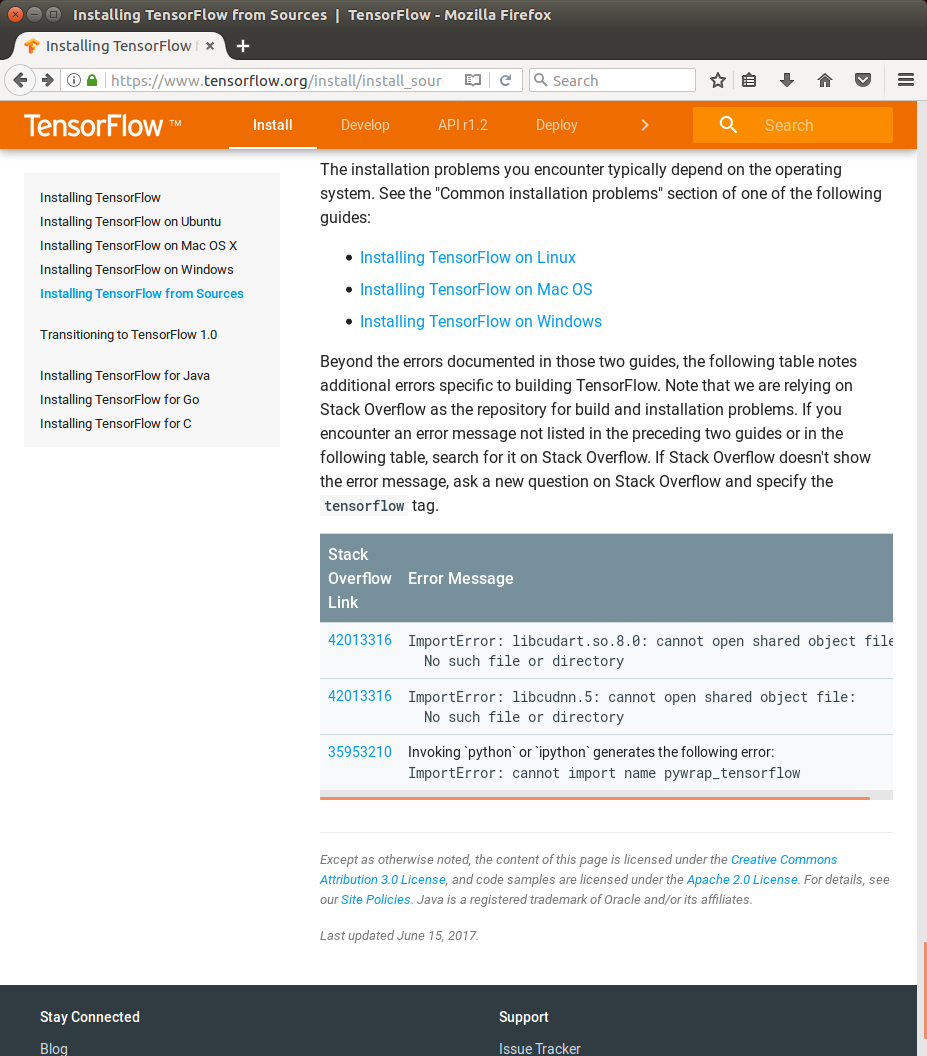
As you saw, in the above URL of officail site of tensorflow, you got Stack Overflow link which provide the resoultion that you’r running into
GPU support of NVIDIA
But, the resolution that tensorflow’s offering didn’t work in my case,
Because I didn’t install NVIDIA requirements to run TnesorFlow with GPU support.
for GPU support, you need :
-
you need CUDA® Toolkit 8.0 for this, you need to read NVIDIA’s documentation
-
you need to check if The NVIDIA drivers associated with CUDA Toolkit 8.0.
-
you need cuDNN v5.1, for details, read VIDIA’s documentation BUT you are different from version number of v5.1, depending on your system
-
you need to check your GPU card. you nee to read VIDIA’s documentation for checking GPU with CUDA computer Capability 3.0 or higher.
-
The libcupti-dev library, in order to install this Library,
run the following command in bash :
sudo apt-get install libcupti-dev
Checking prerequsite for install CUDA® Toolkit 8.0
Before install CUDA® Toolkit 8.0, let’s do pre-installation Actions.
- Verify the system has a CUDA-capable GPU
lspci | grep -i nvidia
hyunyoung2@hyunyoung2-desktop:~$ lspci | grep -i nvidia
01:00.0 VGA compatible controller: NVIDIA Corporation .........
01:00.1 Audio device: NVIDIA Corporation ........
you can see system requirements to use GUDA on you system, see NVIDIA’s documenataion

- verify the system is running a supported version of Linux
uname -m && cat /etc/*release
hyunyoung2@hyunyoung2-desktop:~$ uname -m && cat /etc/*release
x86_64
DISTRIB_ID=Ubuntu
DISTRIB_RELEASE=16.04
.........
- verify the system has gcc installed
gcc --version
hyunyoung2@hyunyoung2-desktop:~$ gcc --version
gcc (Ubuntu 5.4.0-6ubuntu1~16.04.4) 5.4.0 20160609
Copyright (C) 2015 Free Software Foundation, Inc.
This is free software; see the source for copying conditions. There is NO
warranty; not even for MERCHANTABILITY or FITNESS FOR A PARTICULAR PURPOSE.
- verify the system has the correct kernel headers and development packages installed.
The following command will find out the version of kernel your system is running :
uname -r
hyunyoung2@hyunyoung2-desktop:~$ uname -r
4.8.0-36-generic
the above is the version of the kernel headers and development packages that must be installed prior to installing the CUDA Drivers.
Let’s install kernel headers and development package with the above command,
if you know about another system like CentOS and so on, click NVIDIA’s documentation
BUT in my case of Ubuntu
sudo apt-get install linux-headers-$(uname -r)
hyunyoung2@hyunyoung2-desktop:~$ sudo apt-get install linux-headers-$(uname -r)
Reading package lists... Done
Building dependency tree
Reading state information... Done
linux-headers-4.8.0-36-generic is already the newest version (4.8.0-36.36~16.04.1).
linux-headers-4.8.0-36-generic set to manually installed.
The following package was automatically installed and is no longer required:
snap-confine
Use 'sudo apt autoremove' to remove it.
0 upgraded, 0 newly installed, 0 to remove and 10 not upgraded.
installing CUDA® Toolkit 8.0
I’ve installed CUDA Toolkit with runfile before, if you want to know about this in detail, click NVIDIA’s doucmentation
you can download CUDA Toolkit on here, cuda-download.
Just choose platform you are using and download the NVIDIA CUDA Tookit that contains the CUDA driver and tools.
The following is my choice of CUDA Toolkit
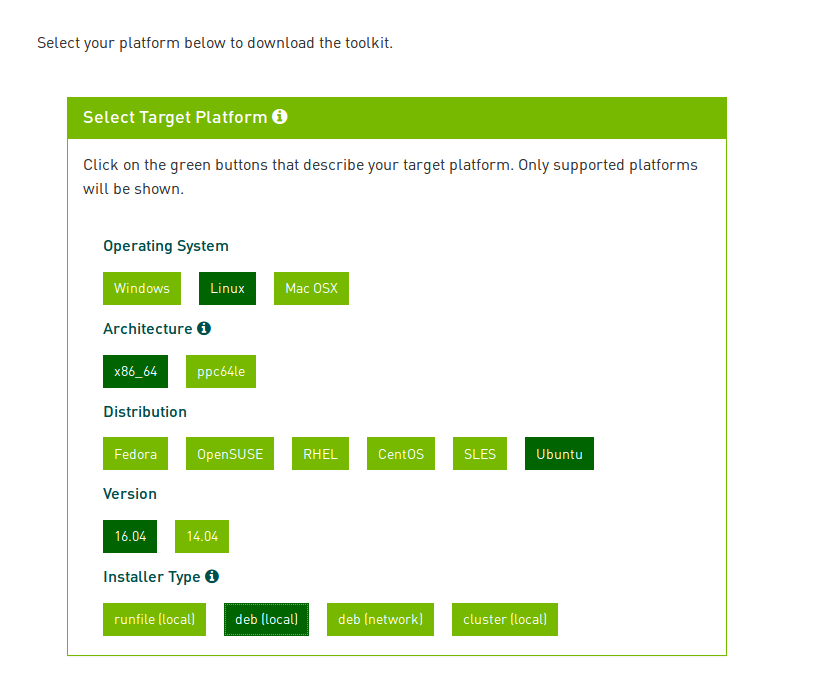
you need Download Verification with MD5 Checksum
md5sum <file>
hyunyoung2 @ hyunyoung2-desktop in ~/Downloads [8:31:51]
$ md5sum cuda-repo-ubuntu1604-8-0-local-ga2_8.0.61-1_amd64.deb
d735c7fed8be0e72fa853f65042d5438 cuda-repo-ubuntu1604-8-0-local-ga2_8.0.61-1_amd64.deb
From now on, I will explaining Package Manager installation. if you want to know about another package manager installation, click HERE
This way is much easier than runfile
procedure of installation :
First, Perform the pre-installation actions of NVIDIA’s documentation
Sencond, install repositary meta-data
sudo dpkg -i cuda-repo-<distro>_<version>_<architecture>.deb
Third, Update the Apt repository cache
sudo apt-get update
Forth, install CUDA
sudo apt-get install cuda
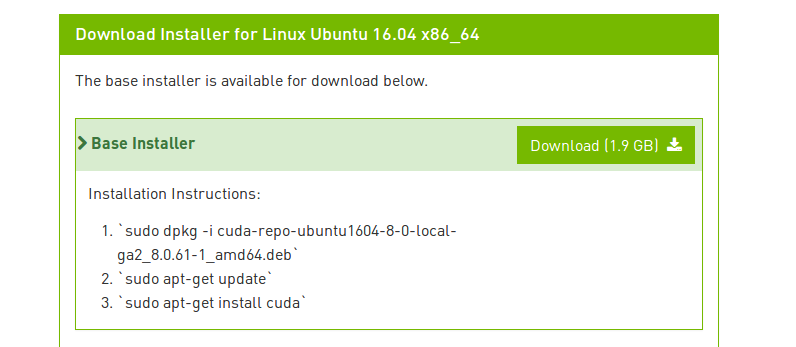
sudo dpkg -i cuda-repo-ubuntu1604-8-0-local-ga2_8.0.61-1_amd64.deb
# hyunyoung2 @ hyunyoung2-desktop in ~/Downloads [8:26:08] C:100
$ sudo dpkg -i cuda-repo-ubuntu1604-8-0-local-ga2_8.0.61-1_amd64.deb
Selecting previously unselected package cuda-repo-ubuntu1604-8-0-local-ga2.
(Reading database ... 197423 files and directories currently installed.)
Preparing to unpack cuda-repo-ubuntu1604-8-0-local-ga2_8.0.61-1_amd64.deb ...
Unpacking cuda-repo-ubuntu1604-8-0-local-ga2 (8.0.61-1) ...
Setting up cuda-repo-ubuntu1604-8-0-local-ga2 (8.0.61-1) ...
OK
sudo apt-get update
# hyunyoung2 @ hyunyoung2-desktop in ~/Downloads [8:27:37] C:1
$ sudo apt-get update
Get:1 file:/var/cuda-repo-8-0-local-ga2 InRelease
Ign:1 file:/var/cuda-repo-8-0-local-ga2 InRelease
Get:2 file:/var/cuda-repo-8-0-local-ga2 Release [574 B]
Get:2 file:/var/cuda-repo-8-0-local-ga2 Release [574 B]
Get:3 file:/var/cuda-repo-8-0-local-ga2 Release.gpg [819 B]
Get:3 file:/var/cuda-repo-8-0-local-ga2 Release.gpg [819 B]
........
Fetched 1,353 kB in 10s (129 kB/s)
Reading package lists... Done
sudo apt-get install cuda
# hyunyoung2 @ hyunyoung2-desktop in ~/Downloads [8:28:08]
$ sudo apt-get install cuda
Reading package lists... Done
Building dependency tree
Reading state information... Done
The following package was automatically installed and is no longer required:
snap-confine
Use 'sudo apt autoremove' to remove it.
The following additional packages will be installed:
bbswitch-dkms ca-certificates-java cuda-8-0 cuda-command-line-tools-8-0 cuda-core-8-0
........
Processing triggers for initramfs-tools (0.122ubuntu8.8) ...
update-initramfs: Generating /boot/initrd.img-4.8.0-36-generic
Processing triggers for dbus (1.10.6-1ubuntu3.3) ...
Processing triggers for ureadahead (0.100.0-19) ...
after the above processing, Perform Post-installation Actions below
if you want to install CUDA Toolkit with runfile, you need to know how to execute text mode of linux.
about the above thing, refer to this askubuntu
Post-installation Actions
if you want to read NVIDIA’s documentation about post-installation actions, click HERE
Post_installation Actions have two ways :
-
Mandatory Action : Environment Setup.
-
Recommended Actions : verify the installation.
Mandatory Action
Some actions must be taken after the installation before the CUDA Toolkit and Driver can be used.
- Environment Setup
The PATH variable needs to include > /usr/local/cuda-8.0/bin
In order to add this path to the PATH variable :
export PATH=/usr/local/cuda-8.0/bin${PATH:+:${PATH}}

Below is to have to configure when you used the runfile installation method.
$ export LD_LIBRARY_PATH=/usr/local/cuda-8.0/lib64
${LD_LIBRARY_PATH:+:${LD_LIBRARY_PATH}}
In my case, I use oh my zsh, So I want to configure PATH on olny zsh.
On environment set up of oh my zsh
# hyunyoung2 @ hyunyoung2-desktop in ~ [9:37:06]
$ vim .zshrc
# add the line below in .zshrc file
# exprot cuda
export PATH=/usr/local/cuda-8.0/bin${PATH:+:${PATH}}
# To load the new PATH variable, log out from oh my zsh
# hyunyoung2 @ hyunyoung2-desktop in ~ [9:39:03] C:127
$ exit
hyunyoung2@hyunyoung2-desktop:~/Downloads$ zsh
# hyunyoung2 @ hyunyoung2-desktop in ~/Downloads [9:39:58]
$
Before configuring PATH variable, you can’t use nvcc –version like the following
hyunyoung2@hyunyoung2-desktop:~/Downloads$ nvcc --version
The program 'nvcc' is currently not installed. You can install it by typing:
sudo apt install nvidia-cuda-toolkit
After configure PATH variable on .zshrc file, Now you can verify installation of CUDA
nvcc --version
# hyunyoung2 @ hyunyoung2-desktop in ~/Downloads [9:44:51] C:127
$ nvcc --version
nvcc: NVIDIA (R) Cuda compiler driver
Copyright (c) 2005-2016 NVIDIA Corporation
Built on Tue_Jan_10_13:22:03_CST_2017
Cuda compilation tools, release 8.0, V8.0.61
So whether or not tensorflow-gpu works well,
python -c “import tensorflow as tf; print(tf.__version__)” # Ptyhon 2.7 python3 -c “import tensorflow as tf; print(tf.__version__)” # Python 3.n
- python -c “import tensorflow as tf; print(tf.__version__)” # Ptyhon 2.7
# hyunyoung2 @ hyunyoung2-desktop in /usr/local/cuda/bin [9:53:42] C:1
$ python -c "import tensorflow as tf; print(tf.__version__)"
.........
ImportError: libcudnn.so.5: cannot open shared object file: No such file or directory
........
- python3 -c “import tensorflow as tf; print(tf.__version__)” # Python 3.n
# hyunyoung2 @ hyunyoung2-desktop in /usr/local/cuda/bin [9:53:58] C:1
$ python3 -c "import tensorflow as tf; print(tf.__version__)"
Traceback (most recent call last):
.........
ImportError: libcudnn.so.5: cannot open shared object file: No such file or directory
During handling of the above exception, another exception occurred:
.........
ImportError: libcudnn.so.5: cannot open shared object file: No such file or directory
.......
So from now on, You need to install libcudnn, read NVIDIA’s documentation
When you install libcudnn, specifically look at the version of cuddn you need.
my case is the version number of 5, before download, you need to register NVIDIA Developer.
if you download and uncompress thie file, cudnn-8.0-linux-x64-v5.0-ga.tgz
tar -xvzf ./cudnn-8.0-linux-x64-v5.0-ga.tgz
# hyunyoung2 @ hyunyoung2-desktop in ~/Downloads [10:06:11]
$ tar -xvzf ./cudnn-8.0-linux-x64-v5.0-ga.tgz
cuda/include/cudnn.h
cuda/lib64/libcudnn.so
cuda/lib64/libcudnn.so.5
cuda/lib64/libcudnn.so.5.0.5
cuda/lib64/libcudnn_static.a
you need to move the whole files above into the lib64 and include directoies
# hyunyoung2 @ hyunyoung2-desktop in ~/Downloads [10:08:32] C:1
$ ls
cuda cuda-repo-ubuntu1604-8-0-local-ga2_8.0.61-1_amd64.deb cudnn-8.0-linux-x64-v5.0-ga.tgz
# hyunyoung2 @ hyunyoung2-desktop in ~/Downloads [10:08:41]
$ cd cuda
# hyunyoung2 @ hyunyoung2-desktop in ~/Downloads/cuda [10:08:44]
$ ls
include lib64
# hyunyoung2 @ hyunyoung2-desktop in ~/Downloads/cuda [10:12:19]
$ sudo cp lib64/* /usr/local/cuda/lib64/
[sudo] password for hyunyoung2:
# hyunyoung2 @ hyunyoung2-desktop in ~/Downloads/cuda [10:12:51]
$ sudo cp include/* /usr/local/cuda/include/
Check if the files moved.
# hyunyoung2 @ hyunyoung2-desktop in ~/Downloads/cuda [10:13:05]
$ ls include
cudnn.h
# hyunyoung2 @ hyunyoung2-desktop in ~/Downloads/cuda [10:13:19]
$ ls lib64
libcudnn.so libcudnn.so.5 libcudnn.so.5.0.5 libcudnn_static.a
# hyunyoung2 @ hyunyoung2-desktop in ~/Downloads/cuda [10:13:31]
$ ls /usr/local/cuda/lib64
..........
libcudnn.so libcusparse.so.8.0.61 libnppim.so.8.0.61 libnvrtc-builtins.so.8.0
libcudnn.so.5 libcusparse_static.a libnppi.so libnvrtc-builtins.so.8.0.61
libcudnn.so.5.0.5 libnppc.so libnppi.so.8.0 libnvrtc.so
libcudnn_static.a libnppc.so.8.0 libnppi.so.8.0.61 libnvrtc.so.8.0
..........
# hyunyoung2 @ hyunyoung2-desktop in ~/Downloads/cuda [10:13:45]
$ ls /usr/local/cuda/include
.......
cudnn.h math_functions_dbl_ptx3.hpp sm_32_intrinsics.hpp
.......
Now check if tensorflow-gpu works well, BUt it doesn’t work
Also you need to chang LD_LIBRARY_PATH like this :
export LD_LIBRARY_PATH=/usr/local/cuda-8.0/lib64\
${LD_LIBRARY_PATH:+:${LD_LIBRARY_PATH}}

# hyunyoung2 @ hyunyoung2-desktop in ~ [9:37:06]
$ vim .zshrc
# exprot cuda
export PATH=/usr/local/cuda-8.0/bin${PATH:+:${PATH}}
export LD_LIBRARY_PATH=/usr/local/cuda-8.0/lib64\
${LD_LIBRARY_PATH:+:${LD_LIBRARY_PATH}}
after the above configuration, tensorflow works well
# hyunyoung2 @ hyunyoung2-desktop in ~/Downloads [10:23:37]
$ python -c "import tensorflow as tf; print(tf.__version__)"
1.2.0
# hyunyoung2 @ hyunyoung2-desktop in ~/Downloads [10:23:39]
$ python3 -c "import tensorflow as tf; print(tf.__version__)"
1.2.0
Finally, let’s check if nvidia driver works well
Verify the installation
nvidia-smi
# hyunyoung2 @ hyunyoung2-desktop in /proc/driver/nvidia [11:10:40]
$ nvidia-smi
Tue Jun 27 11:12:25 2017
+-----------------------------------------------------------------------------+
| NVIDIA-SMI 375.66 Driver Version: 375.66 |
|-------------------------------+----------------------+----------------------+
| GPU Name Persistence-M| Bus-Id Disp.A | Volatile Uncorr. ECC |
| Fan Temp Perf Pwr:Usage/Cap| Memory-Usage | GPU-Util Compute M. |
|===============================+======================+======================|
| 0 GeForce GTX 1080 Off | 0000:01:00.0 On | N/A |
| 0% 40C P8 11W / 230W | 447MiB / 8105MiB | 1% Default |
+-------------------------------+----------------------+----------------------+
+-----------------------------------------------------------------------------+
| Processes: GPU Memory |
| GPU PID Type Process name Usage |
|=============================================================================|
| 0 1070 G /usr/lib/xorg/Xorg 290MiB |
| 0 1759 G compiz 155MiB |
+-----------------------------------------------------------------------------+
In order to verify the version, type
cat /proc/driver/nvidia/version
# hyunyoung2 @ hyunyoung2-desktop in /proc/driver/nvidia [11:13:55] C:1
$ cat /proc/driver/nvidia/version
NVRM version: NVIDIA UNIX x86_64 Kernel Module 375.66 Mon May 1 15:29:16 PDT 2017
GCC version: gcc version 5.4.0 20160609 (Ubuntu 5.4.0-6ubuntu1~16.04.4)
more specifically, in order to verify, run sampli source of NVIDIA.
cd /usr/local/cuda/bin
# hyunyoung2 @ hyunyoung2-desktop in /usr/local/cuda/bin [11:17:47]
$ ls
bin2c cudafe++ cuda-memcheck nsight nvlink ptxas
computeprof cuda-gdb cuobjdump nvcc nvprof
crt cuda-gdbserver fatbinary nvcc.profile nvprune
cudafe cuda-install-samples-8.0.sh gpu-library-advisor nvdisasm nvvp
run cuda-install-sample-8.0.sh like this :
cuda-install-samples-8.0.sh <dir>
<dir> means where you want install example sources of NVIDIA
in my case, I installed the source files into ~/sample directory
sudo ./cuda-install-samples-8.0.sh ~/sample/
# hyunyoung2 @ hyunyoung2-desktop in /usr/local/cuda/bin [11:17:48]
$ sudo ./cuda-install-samples-8.0.sh ~/sample/
Copying samples to /home/hyunyoung2/sample/NVIDIA_CUDA-8.0_Samples now...
Finished copying samples.
# hyunyoung2 @ hyunyoung2-desktop in ~/sample [11:21:57]
$ ls
NVIDIA_CUDA-8.0_Samples
move into NVIDIA_CUDA-8.0_Samples, complie any source file
in my case, I chose deviceQuery directory like this :
# hyunyoung2 @ hyunyoung2-desktop in ~/sample/NVIDIA_CUDA-8.0_Samples/1_Utilities/deviceQuery [11:24:45]
$ ls
deviceQuery.cpp Makefile NsightEclipse.xml readme.txt
# hyunyoung2 @ hyunyoung2-desktop in ~/sample/NVIDIA_CUDA-8.0_Samples/1_Utilities/deviceQuery [11:24:48] C:2
$ sudo make
/usr/local/cuda-8.0/bin/nvcc -ccbin g++ -I../../common/inc -m64 -gencode arch=compute_20,code=sm_20 -gencode
.........
cp deviceQuery ../../bin/x86_64/linux/release
# hyunyoung2 @ hyunyoung2-desktop in ~/sample/NVIDIA_CUDA-8.0_Samples/1_Utilities/deviceQuery [11:24:51]
$ ls
deviceQuery deviceQuery.cpp deviceQuery.o Makefile NsightEclipse.xml readme.txt
# hyunyoung2 @ hyunyoung2-desktop in ~/sample/NVIDIA_CUDA-8.0_Samples/1_Utilities/deviceQuery [11:25:34]
$ ./deviceQuery
./deviceQuery Starting...
CUDA Device Query (Runtime API) version (CUDART static linking)
Detected 1 CUDA Capable device(s)
Device 0: "GeForce GTX 1080"
CUDA Driver Version / Runtime Version 8.0 / 8.0
CUDA Capability Major/Minor version number: 6.1
Total amount of global memory: 8106 MBytes (8499691520 bytes)
(20) Multiprocessors, (128) CUDA Cores/MP: 2560 CUDA Cores
GPU Max Clock rate: 1823 MHz (1.82 GHz)
Memory Clock rate: 5005 Mhz
Memory Bus Width: 256-bit
L2 Cache Size: 2097152 bytes
Maximum Texture Dimension Size (x,y,z) 1D=(131072), 2D=(131072, 65536), 3D=(16384, 16384, 16384)
Maximum Layered 1D Texture Size, (num) layers 1D=(32768), 2048 layers
Maximum Layered 2D Texture Size, (num) layers 2D=(32768, 32768), 2048 layers
Total amount of constant memory: 65536 bytes
Total amount of shared memory per block: 49152 bytes
Total number of registers available per block: 65536
Warp size: 32
Maximum number of threads per multiprocessor: 2048
Maximum number of threads per block: 1024
Max dimension size of a thread block (x,y,z): (1024, 1024, 64)
Max dimension size of a grid size (x,y,z): (2147483647, 65535, 65535)
Maximum memory pitch: 2147483647 bytes
Texture alignment: 512 bytes
Concurrent copy and kernel execution: Yes with 2 copy engine(s)
Run time limit on kernels: Yes
Integrated GPU sharing Host Memory: No
Support host page-locked memory mapping: Yes
Alignment requirement for Surfaces: Yes
Device has ECC support: Disabled
Device supports Unified Addressing (UVA): Yes
Device PCI Domain ID / Bus ID / location ID: 0 / 1 / 0
Compute Mode:
< Default (multiple host threads can use ::cudaSetDevice() with device simultaneously) >
deviceQuery, CUDA Driver = CUDART, CUDA Driver Version = 8.0, CUDA Runtime Version = 8.0, NumDevs = 1, Device0 = GeForce GTX 1080
Result = PASS
When you complete until completion of the whole processing above correctly.
your CUDA driver works well. from now on, have a fun with TensorFlow or CUDA.
Summary with commands to explain how to install tensorflow in Ubutu16.04
In my case, CUDA Toolkit 8.0, cuDNNv6.0, and Python3.5
$ sudo dpkg -i cuda-repo-ubuntu1604-8-0-local-ga2_8.0.61-1_amd64.deb
$ sudo apt update
$ sudo apt install cuda$
$ sudp dpkg -i cuda-repo-ubuntu1604-8-0-local-cublas-performance-update_8.0.61-1_amd64.de
$ sudo apt upgrade cuda
$ sudo apt-get install python3-pip python3-dev python-virtualenv
$ sudo dpkg -i libcudnn6_6.0.21-1+cuda8.0_amd64.deb OR sudo dpkg -i libcudnn6-dev_6.0.21-1+cuda8.0_amd64.deb
$ sudo pip3 install --upgrade tensorflow-gpu
# Also you have to configure the path of file, "libcupti.so.8.0.".
# put the path of the bottom of .bashrc like this :
# For Tensorflow
export LD_LIBRARY_PATH=/usr/local/cuda-8.0/extras/CUPTI/lib64/${LD_LIBRARY_PATH:+:${LD_LIBRARY_PATH}}
export PATH=/usr/local/cuda-8.0/bin${PATH:+:${PATH}}
your installation of tensorflow-gpu is done with those commands.
apart from those commands, you don’t need to do anything.
After those commands, check if tensorflow-gpu works well as follows:
# hyunyoung2 @ hyunyoung2-desktop in ~/Downloads [2:10:12]
$ python3 -c "import tensorflow as tf; print(tf.__version__)"
1.4.0
As you can see, you identify the version of tensorflow-gpu.